How to setup a roster
You can create a roster either from our web app or from your slack organization.
Who can create a Roster? By default any members that are added to RosterBird can can create a roster. But only admins / owners can manage other member's rosters.
Create from Web app
To create a roster from our app, follow the below instructions.
Step 1: Go to New Roster page

Step 2: Fill in the required details
Keep the name unique & memorable as it will be used in the notifications and to access the roster via slack bot commands

Step 3: Select the squad
Select the members you would like to be part of this roster. You first have to add the members to your organization before you can add them to the rosters.

Step final: Create Roster! and you're done.
Create from Slack
To create a roster from slack, you can either use the /roster slash command or interact directly with the roster.
Step 1: Go to any slack channel rostebird bot is added to
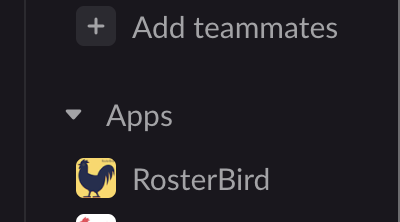
Step 2: Type /roster new

Step 3: Fill in all the details
In the form, fill in all the necessary details for your Roster and select the squad members who are already added to RosterBird. If you select any members who are not added to RosterBird team, you will get an error message. You have to then remove them and resubmit the form.
And done! Once complete, you will get a success message from the bot with a link to view the roster from the app.
Congratulations! You have mastered the art of creating roster with RosterBird!
